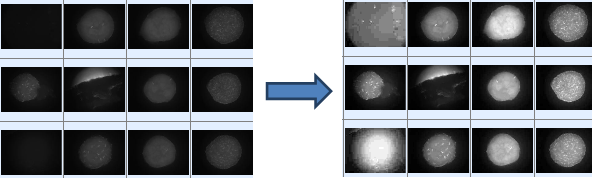
Image Tuning is used to adjust the image brightness and contrast of your images. This ability is particularly important for UV and SONICC images. You can adjust levels on a per-plate basis, or a per-drop basis, depending on if you are viewing the entire plate with the Canvas tab, or a single drop on the Drop tab.
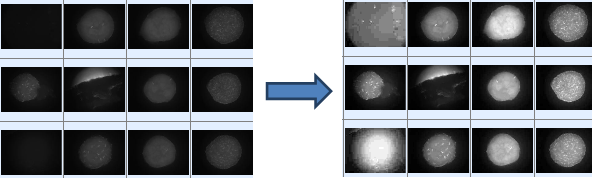
Example of Tuned Images
Image tuning settings can be defined at three levels in Rock Maker: at the global level, at the plate level, and at the drop level. Settings for the uppermost or global level are defined in the Imaging Settings node under the Imaging node in the tree. Global level settings are defined per imaging setting and will be applied every time a plate or drop is imaged with that imaging setting. By default, no imaging settings have tuning settings, as we want to preserve to original image as much as possible. However, you can create custom imaging settings that will apply tuning automatically, saving you time when you view images.
You can override global image tuning settings of a imaging tuning for images of a particular experiment at following two levels:
| Defining Image Tuning On... | Tuning applies to... | Overrides |
|---|---|---|
| Canvas tab | All images of current experiment belonging to selected imaging setting. | Global image tuning settings of an imaging setting. |
| Drop tab | Selected region’s image from current inspection and all of its focus level images | Both global and experiment level image tuning settings of an imaging setting. |
This is an example of a UV plate that has not been tuned:
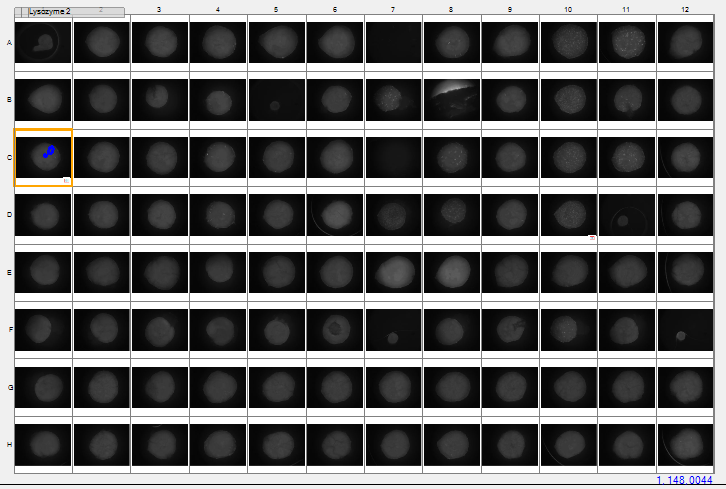
LCP UV Drops
To adjust the brightness and contrast so as to better see the contents of the drops, you would use Image Tuning.

Tuning
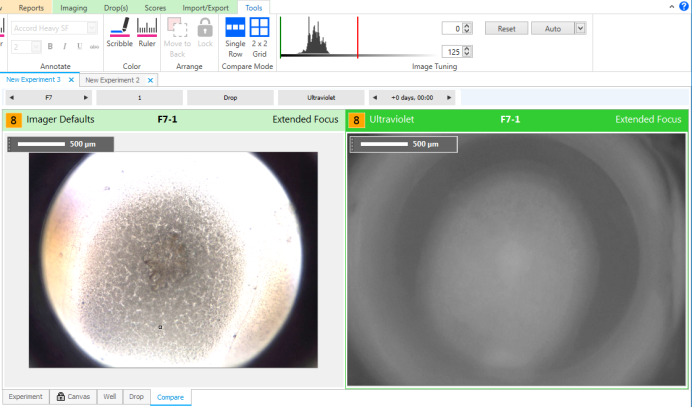
Tuned images
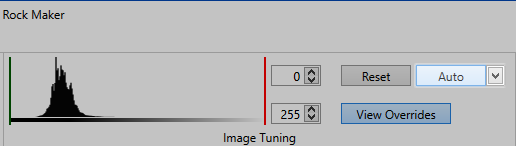
Auto button next to Image Tuning histogram
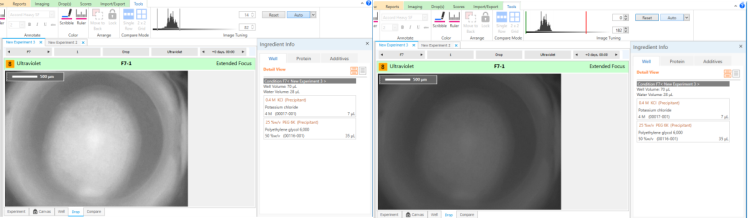
Auto-leveling per drop (left) and per inspection (right)
On the Canvas and Navigator, images with individual image-level overrides appear with a histogram button at their top-left corner as shown below. "Override" means that the image has been tuned, and you are not viewing the original image.
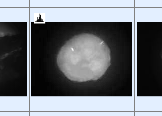
Drop with leveling override
If you want to ignore the override settings for your images and view the original images, you can toggle the View Overrides button in the Tuning group. If you are viewing leveled images, the View Overrides button appears in blue. If you are viewing the original images, it appears in gray. Toggling this button does not clear leveling from the images.
You can use the Reset button to either reset tuning settings to their default values so that all image tuning is removed, or to clear experiment level override settings.
If you are on the Drop tab, clicking Reset will clear region image level override settings, if any. If there are no override settings for the current image, tuning settings will be reset to their default values.
If you are on the Canvas tab, clicking Reset will bring up the following dialog:
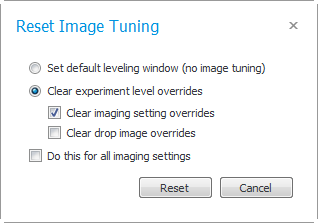
Reset Image Tuning
You can choose between resetting tuning settings to default values and clearing experiment level overrides here. Select an option and click Reset.
By default, these actions operate on tuning settings related to the current image setting only. Select Do this for all image settings if you want to perform the selected action on all image settings’ tuning settings.
 | |
| RMC-V35R015 |